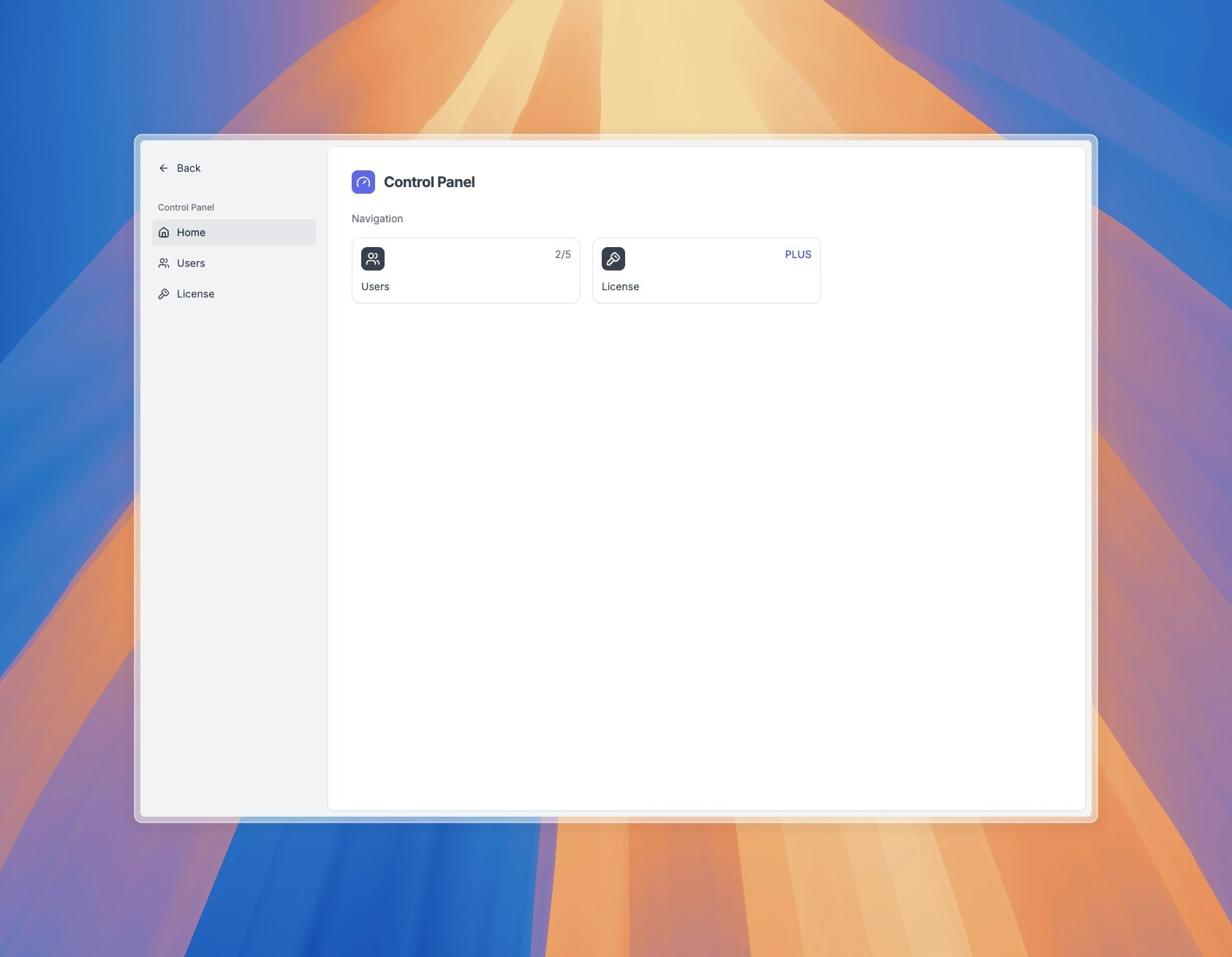
- Ensure your Rallly instance is running.
- Open your web browser and navigate to
/control-panel. - You may be prompted to log in if you haven’t already. Only users with administrative privileges can access the Control Panel features.
Claiming Initial Admin Rights
The first user designated as an administrator needs to manually claim their admin role. This user is specified by theINITIAL_ADMIN_EMAIL environment variable during setup (see Configuration).
To claim admin rights:
- Ensure the user account associated with the
INITIAL_ADMIN_EMAILhas been created (e.g., by logging in once). - Navigate to the Control Panel:
/control-panel. - If you are the user specified in
INITIAL_ADMIN_EMAILand have not yet claimed admin rights, you should see a section or button prompting you to “Make me an admin”. - Click this button to elevate your account to an administrator.