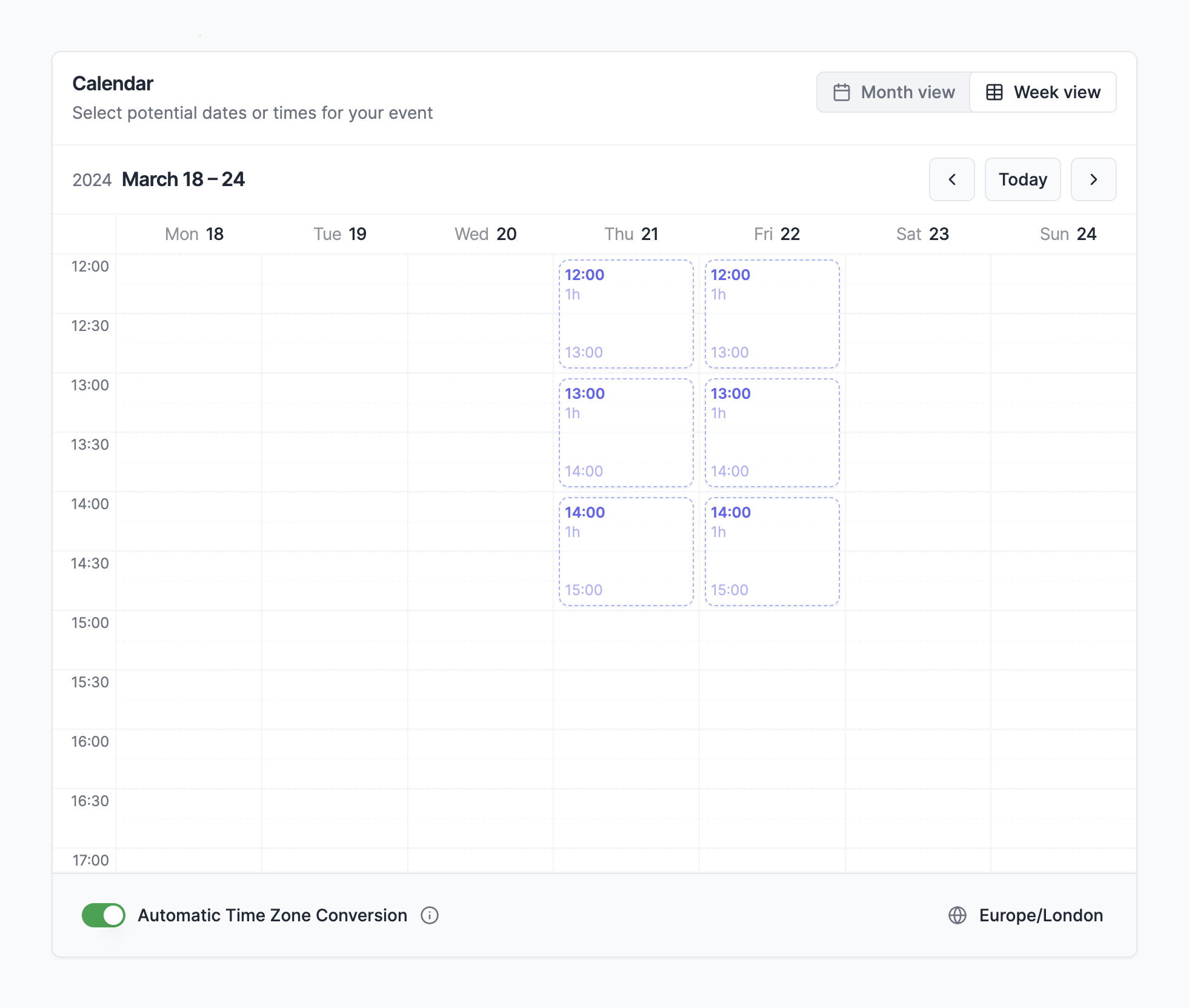1
Enter Event Details
Enter the title of your poll. You can also add a description to your poll if
you want to give your participants more information about the event.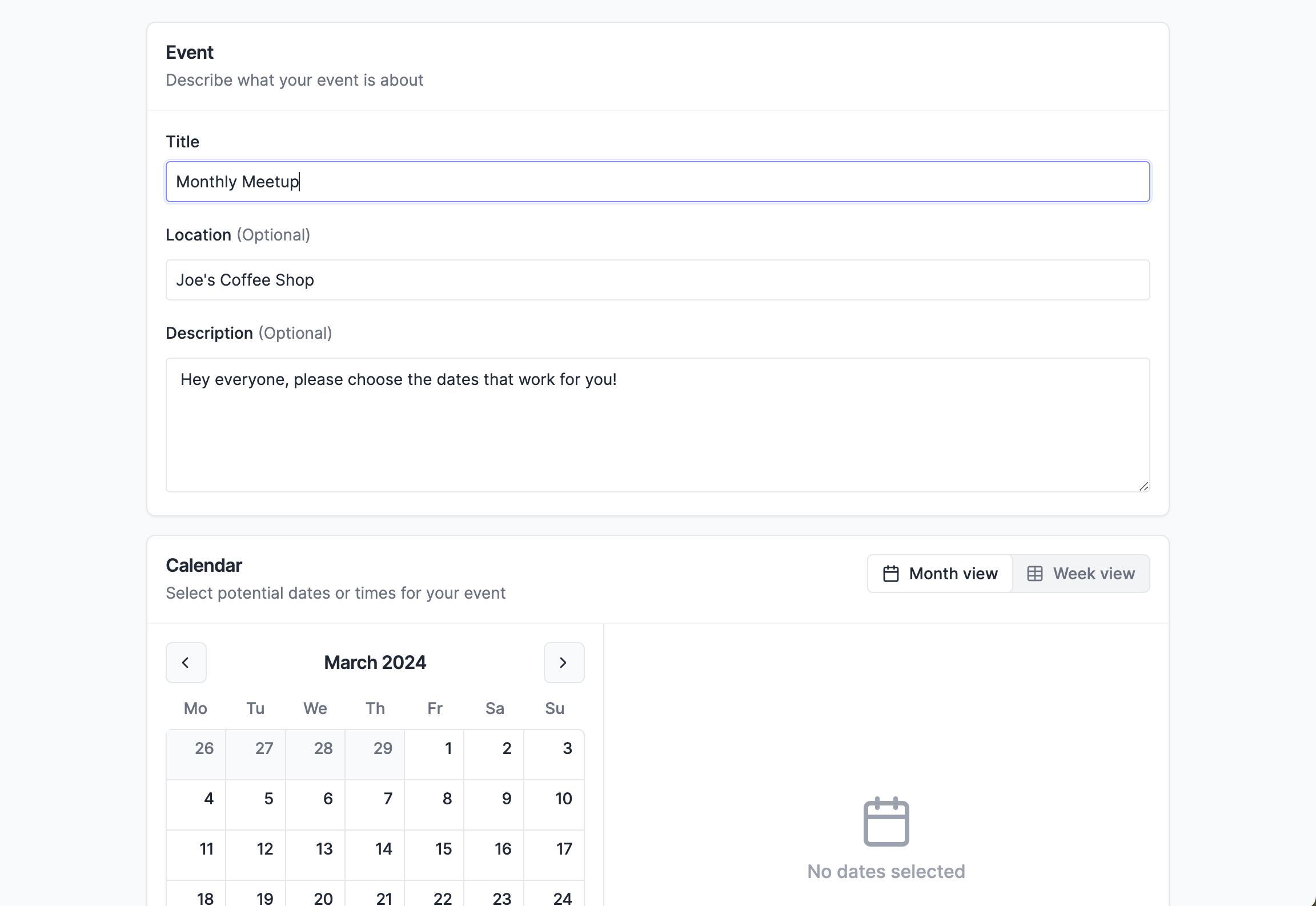
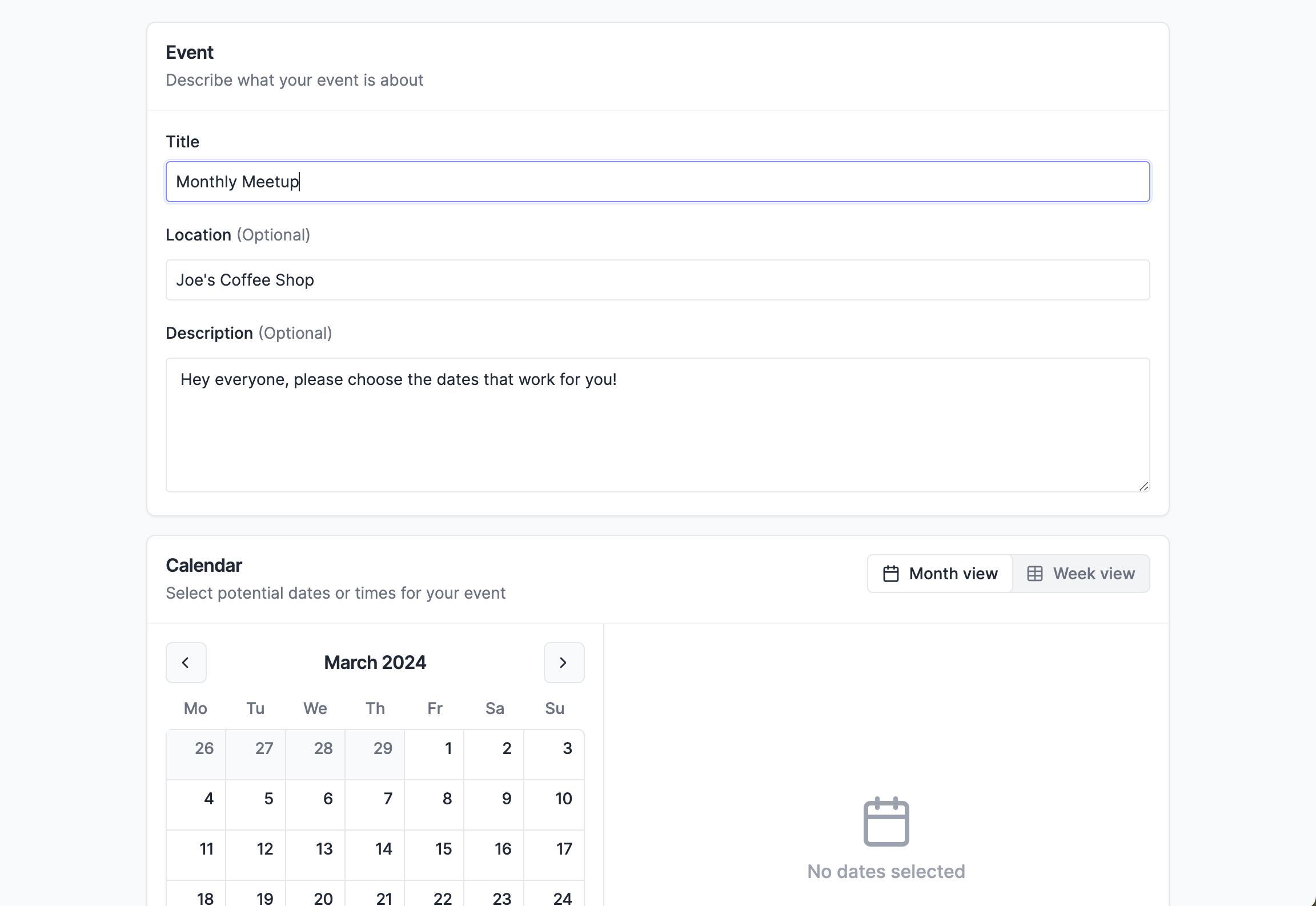
2
Select Dates or Times
Use the calendar to choose different options for your participants to vote on.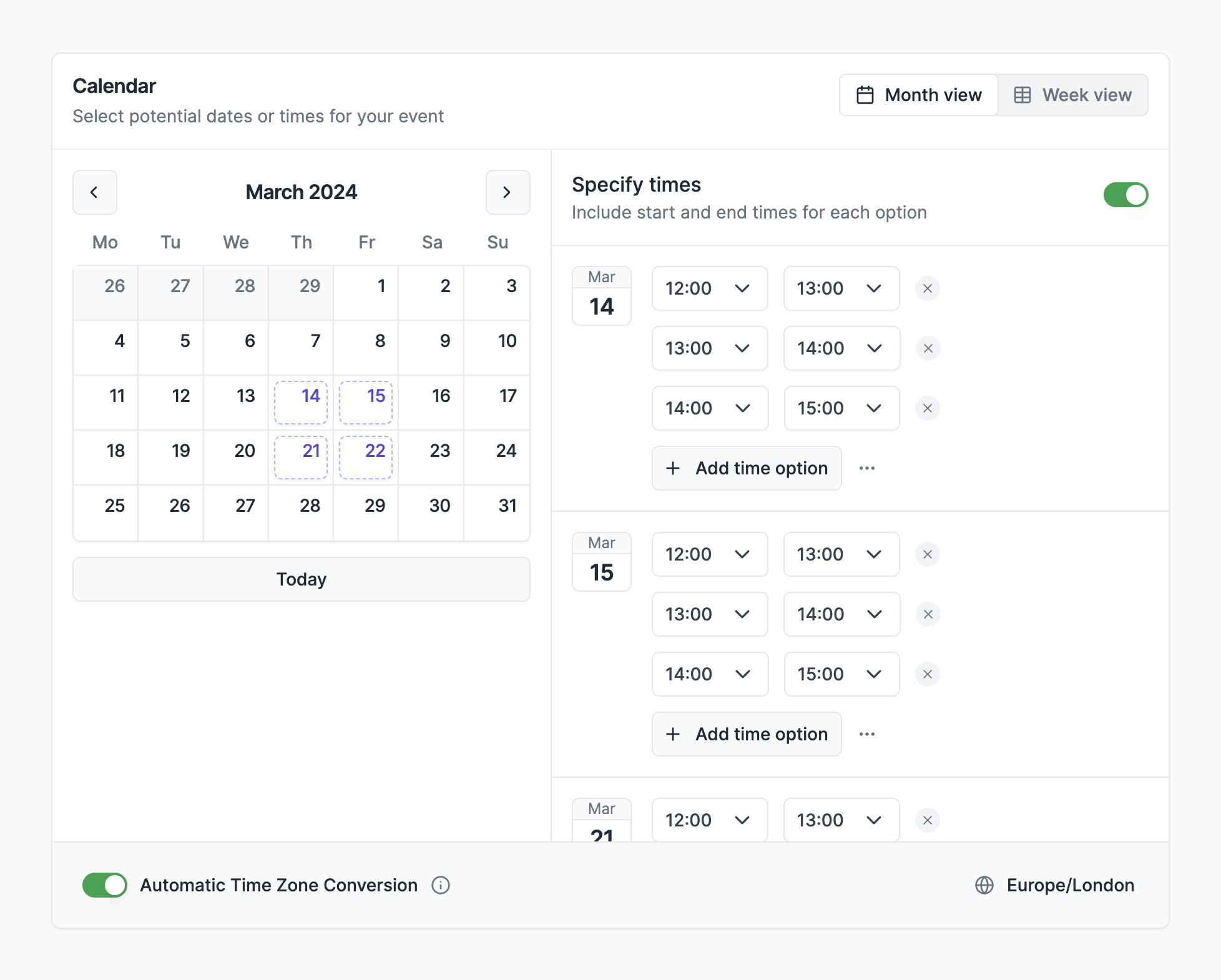
- Month View
- Week View
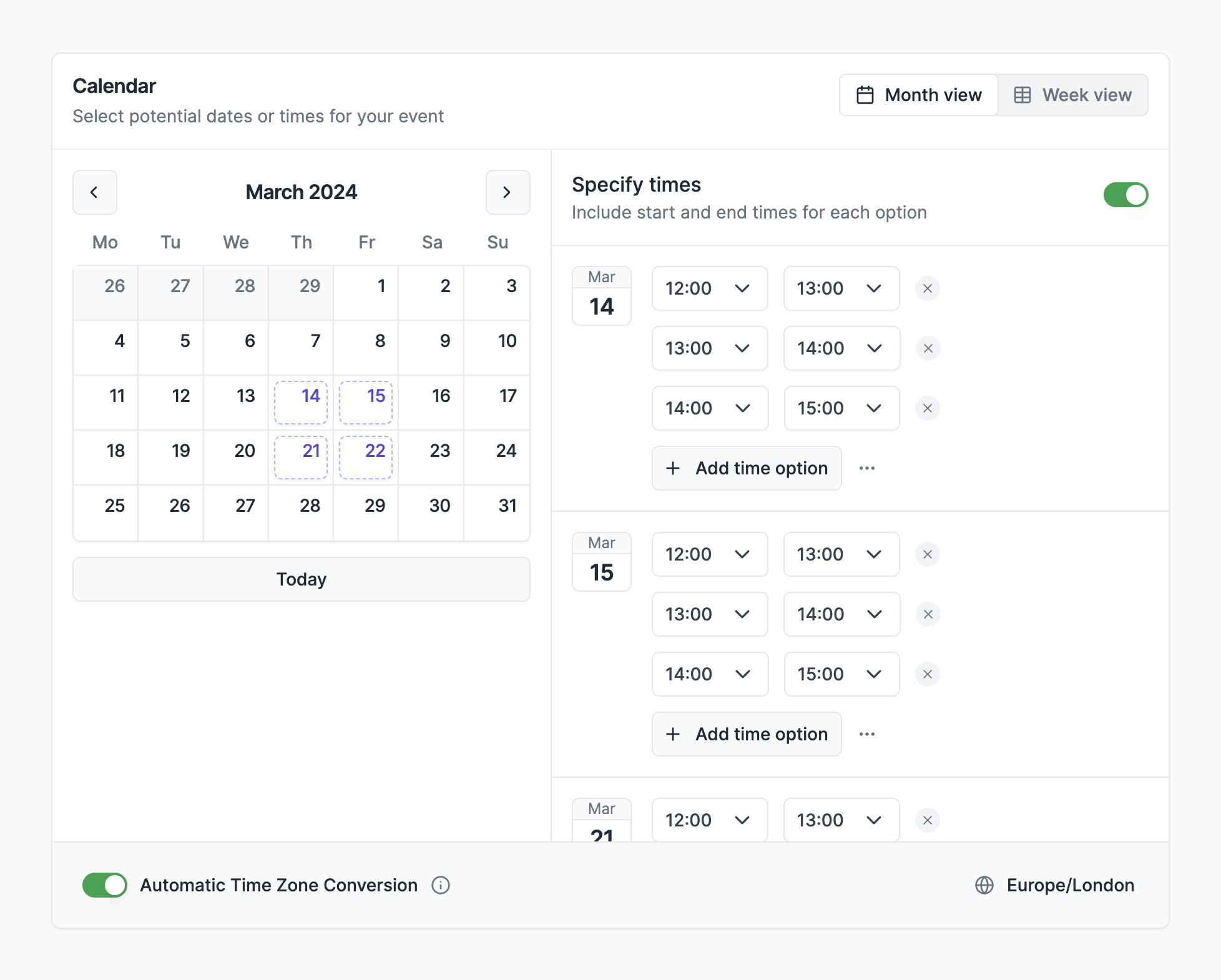
Use Month View to select dates or create repeating time slots
3
Click Create Poll
Click the Create Poll button to create your poll and get your Invite Link.